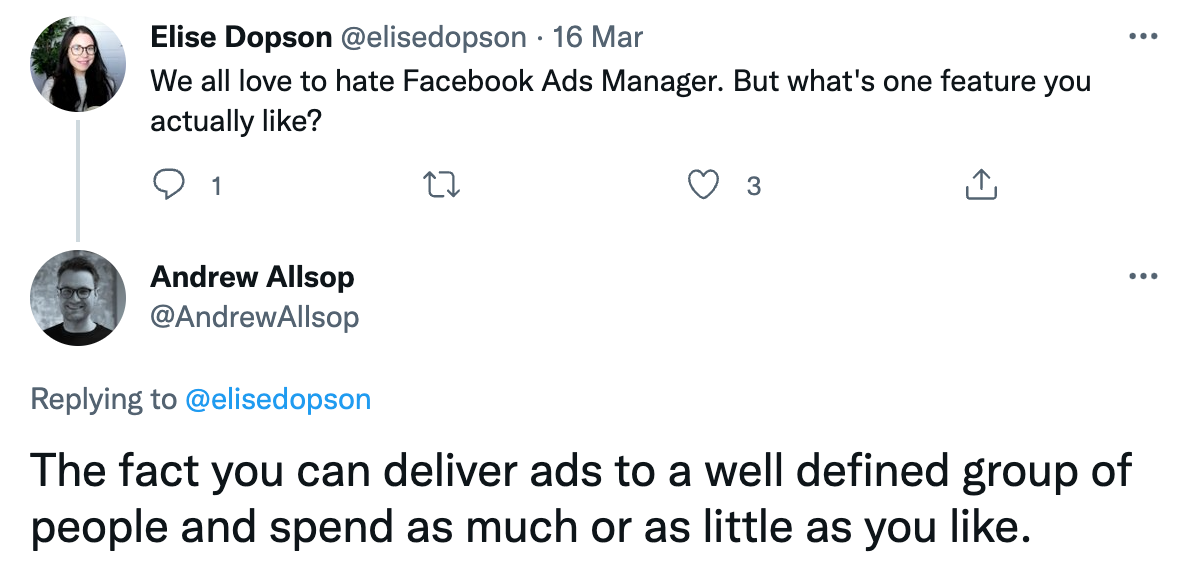How to Use Facebook Ads Manager: A Tutorial for 2022

Facebook is a key sales channel for many small businesses. With almost three billion monthly active users, advertising on the social media platform gives you the ability to reach lots of potential customers, with a relatively small advertising budget.
The only problem? Opening the Facebook Ads Manager for the first time can be incredibly overwhelming. You’ll find multiple reporting dashboards, ad format options, and audience insight tools—all of which make running a new campaign seem complicated.
But it doesn’t have to be. In this guide, we’ll walk through how to create a Facebook Ads Manager account and use it to run successful campaigns. If you're a Shopify customer, add Facebook as a marketing channel in your Shopify dashboard and manage campaigns, sync your product catalog, and report on performance—all in one place.
Master the Facebook Ads Manager
What is Facebook Ads Manager?
Facebook Ads Manager is the platform used to buy advertising placements across Facebook and Instagram. More than 37.3 million businesses use a Facebook Ads Manager account to run campaigns on the advertising platform.
In fact, the platform is so popular that ad spend exceeded $5.5 billion in the second quarter of 2021. Facebook and Instagram—both owned by Meta—accounted for 23.8% of digital ad revenue generated throughout the entire year.

Ads Manager grants advertisers access to features to help them market their business, including:
- Meta Business Suite. Get an overview of everything happening across your Facebook and Instagram accounts without having to sign into your personal one.
- Audience Manager. Save an audience you’ve made that targets Facebook users by age, location, interests, and job title. You can also upload customer lists, email subscribers, and information to retarget those who’ve already interacted with your brand.
- Facebook pixel. The pixel matches activity happening on your website with a Facebook user. Use this information to run retargeting campaigns—like for those who visited in the last 30 days or who’ve added a product to their online cart but exited the site without purchasing.
- Events Manager. If you sell in-person, track how many people visit your store and buy products through this subset of the Facebook pixel. It makes advertising reporting more accurate, particularly if your goal is to drive foot traffic to a store.
- Creative Hub. Advertisers can use this feature, formerly known as the Creative Studio, to produce mock ad creatives before pushing them to a campaign. Preview your creatives across several devices, get feedback from team members, and see competing ads from competitors.
How to open a Facebook Ads Manager account
Ready to start advertising on Facebook? Here’s how to open an Ads Manager account.
- Create a Facebook Business Page. You’ll need to do this via a personal account, though you can change permissions once the Facebook page has been created.
- Open your Facebook Business Manager account. Under Accounts, press Ad Accounts.
- Select Create a New Ad Account.
- Name your account, then set your time zone and choose your currency.
- Invite your team to work inside your new ad account, giving them either partial permission (like the ability to create new ads but not control of the ad account settings) or full control.
- Add the payment method you’ll use to pay for the ads.
How to run campaigns using Facebook Ads Manager
Before we get to the tutorial, we need to understand the terminology around Facebook advertising. The Ads Manager divides new campaigns into three tiers:
- Campaigns. Set the overall objective for your campaign, such as conversions, website clicks, or engagement. Choose a campaign name that reflects this goal.
- Ad sets. Select your target audience—the people who you want to display your ads in front of. You can create several ad sets per campaign and assign different budgets to each. If your overall goal is to drive conversions, for example, you might assign 60% of the campaign budget to an ad set targeting women and the other 40% to an ad set targeting men.
-
Ads. This is where you’ll produce your ad creative. Again, you can have several ads per ad set. Experiment to see which Facebook ad formats work best for your audience.

1. Choose a campaign objective
The first stage in creating a Facebook ads campaign is to choose an objective. This is the overarching goal of your entire campaign and impacts who the advertising algorithm shows your ads to.
Options include:
- Brand awareness
- Traffic
- Engagement (i.e., video views or page likes)
- Lead generation
- App promotion
- Catalog sales

“As a store owner, it’s easy to get caught up focusing on sales as your only goal, but by increasing our overall engagement on Facebook, we have actually seen an even greater return on our conversion ads.”
2. Set a budget and schedule
Many new advertisers are cautious about going over their ad budget. Combat this by setting start and end dates for your campaigns, then selecting one of the following budgeting options:
- Daily budget.
- Lifetime budget. The total you want to spend over the entire campaign’s duration. Your day-to-day ad spend may fluctuate, since Facebook’s algorithm will spend portions of the budget when it deems best.
The hard question is: How much should you allocate for Facebook ads? Experts like Ezra Firestone, founder of Smart Marketer, recommend investing between 10% and 30% of your store’s revenue. If you generate $100, for example, between $10 and $30 of that should go back into Facebook advertising.
But the beauty of Facebook advertising is that you can spend as much (or as little) as you like. Just $5 per day can get the engine running.
With this ad budgeting strategy, you can launch an ad for three days, evaluate how it performed, and then try a new ad for three days. Just $5 a day for a month gives you 10 different variations of your ads for $150 in total.
When you’re budgeting for Facebook ads, remember that you’re not only spending money to buy customers. You’re also spending money to buy data and additional brand assets that are not customers, including audiences of people who’ve visited your site, watched your video, or subscribed to your email list.
That’s why Ezra says Facebook advertising “is one of those things where you’ve got to be willing to consistently spend over time.”
3. Build an audience
Next, define the type of person whom you want to see your campaign, using one of the following options.
Custom audiences
If you’re starting your Facebook advertising strategy from scratch, build a saved audience. Add the demographics and traits your target market shares, such as their:
- Gender
- Age
- Location
- Language
- Hobbies and interests

You’ll see the estimated audience size in the right-hand column. Go broad to begin with, and get more specific with your ad targeting once you begin collecting data.
After two weeks, you might find that people aged 50 to 60 respond better to your campaigns than those aged 40 to 50. In that case, it would make sense to re-optimize your campaigns, by either removing the low-performing age bracket or dividing the ad set into two—with the better performing one receiving more budget.
Lookalike audiences
A lookalike audience is a group of people who share similar traits to an existing list. The algorithm will find Facebook users to target in future campaigns who share traits with your existing customers.
Shopify automatically makes a database of anyone who buys from you online. If your goal is to generate sales, upload this list to the Audience Manager.
Choose how close of a match you want the new audience to be. A 1% lookalike is most similar to your existing customer list, whereas a 10% overlap expands the pool to create a bigger audience.

Retargeted audiences
With the pixel installed on your website, Facebook already knows who’s been looking at your products. Include these people in a retargeting audience.
Shopify merchants can sync their catalog with both Facebook and Instagram. That gives you the option to run dynamic product ads. The algorithm will show them the product they’ve already been viewing, acting as a final nudge to purchase before they forget about it.
As James Eaglesfield, digital marketing specialist at Autoweb Design, says, “Dynamic ads can target visitors to your website who didn’t quite get to the purchase stage. Your ad will show them the product they were interested in and a few similar options. These people are hot leads which you don’t want to give up on, and this extra nudge may be all it takes to get that sale.”
Take this Facebook ad example from McBride Sisters Collection. The brand ran a campaign to retarget people who already knew the brand. The result: a 58% increase in online sales.

4. Choose a platform and ad placement
Facebook Ads Manager allows businesses to promote products and services across both Facebook and Instagram. Choose which platform you want to advertise on under the Placements tab of Ads Manager.
Automatic placement is checked by default. With this setting, the advertising algorithm chooses which placements will meet your goal best, maximizing the budget you have available. It’s a good place to start if you’re unsure which platforms or placements will work most for your audience.
Alternatively, manually select platforms and placements. Choose from:
- Facebook: Feed, Marketplace, video feeds, right column, Facebook Stories, in-stream videos, instant articles, search results, and Messenger
- Instagram: Feed, Explore page, Instagram Shop, Stories, Reels, and in-stream videos
- Audience Network: External apps and websites that “rent” advertising space to Facebook

5. Build your ad creative
Arguably the most important part of your Facebook advertising strategy is the ad creative. How your adverts look has a major impact on the likelihood of users completing your goal. People won’t engage with an advert that doesn’t grab their attention in a crowded feed.
For this reason, Hector Gutierrez, CEO of JOI, recommends to “Change up your ad’s look. People get burnt out when they constantly see the same ads. Create a collection of ads for the same campaign and change the images and colors used on a single offer to boost engagement.
“Advertisements need to be eye-catching and catchy, and they lose both of these qualities when you inundate your audience with the same exact one.”
Options include:
- Video ads
- Single image ads
- Carousel ads
- Canvas ads
Whichever format you choose, preview your ad creative before setting the campaign live. Facebook ad specs differ from device to device. Creatives need to look visually appealing across tablets, desktops, and mobile phones.

6. Review campaigns and publish
Before publishing your new Facebook ad campaign, review the information you’ve added so far. Images, videos, and ad copywriting should convey the right message to Facebook users you’ll reach with the campaign.
If you’re happy with each element, submit the campaign for approval. It can take up to 24 hours for Facebook to review and approve the ad, though it’s typically much sooner—within a few hours.
How to report on performance with Facebook Ads Manager
Your job isn’t over when you’ve launched your first campaign. Monitor ad performance to see whether your campaigns are meeting their goal or wasting money.
Find the Account Overview tab inside Facebook Ads Manager. You’ll see a reporting dashboard of campaign performance. Click through each one to find individual reports for each ad set and ad creative.
Hit the dropdown menu button to use a premade reporting dashboard, or select the most important metrics your business is tracking.

Unsure how to use this information? Best practices for Facebook ad reporting include:
- Break down your data. See when conversions are happening by breaking down your reporting dashboard by day, time, action, or delivery format. If one isn’t performing well, remove it from the ad set.
- Run A/B tests. “I believe that having a volume of effective ad creatives is the only way to scale an ad account,” says Savannah Sanchez, founder of The Social Savannah. “It’s not about any media buying hacks or crazy tactics. It all boils down to doing weekly creative testing and learning from those so you know what works and what doesn’t.”
- Run ads for at least two weeks. This gives the ad platform the opportunity to optimize. Take note of click-through rate and purchases. This will give you a sense of whether an ad is worth keeping, investing more in, or scaling.
Remember: While the ultimate goal is to always make a sale, you might not get there right away. Don’t be discouraged. Look at the other data like reach and click-through rate to understand if people are seeing your ad—and more importantly, if they’re interested enough to click it. They’re signs you’re on the right track.

Despite Facebook Ads Manager’s advanced reporting capabilities, the metrics you’ll see inside your account aren’t 100% accurate. Apple’s iOS14 update limits data advertisers can collect.
Brandon Dill, co-founder and CEO of Fuse Lenses, says that because of the update, “Facebook was no longer able to track the impact of our ads on iPhone customers. That’s where 70% of our customers come from!”
Brandon developed a smart workaround to calculate the now-defunct advertising metric: “We take the percentage of customers who said they found us on Facebook in our survey and assume that all of the revenue on our site came from the same percentage of Facebook customers.
“We multiply the total sales by the percent of Facebook customers to get a total Facebook sales attribution. Then we divide that number by our total Facebook spend to get [return on ad spend].”
Since using this workaround, Brandon says that Fuse Lenses has regained profitability: “It’s a little bit of work to report these numbers manually—takes about five minutes—but the juice is worth the squeeze on this one.”
Replace Facebook Ads Manager with Shopify
Facebook plays a key role in many small businesses’ marketing campaigns. Nail your campaigns and unlock access to your target customers’ feed on a social media platform they’re likely to buy through.
If Facebook Ads Manager is too complex for you, there’s a workaround. Add Facebook as a marketing channel in your Shopify dashboard and manage campaigns, sync your product catalog, and report on performance—all in one place.
The best part? Connect Facebook with Shopify and you’ll have the ability to create social media storefronts, offer in-app checkout, and accept one-click payments with Shop Pay. Each removes a common obstacle shoppers have prior to converting through Facebook.