How to Take High-Quality Product Photos With Your Smartphone

So you’ve decided to start an online store and you’ve got at least one product you’re excited to start selling. Your product might look great sitting in your bedroom or home office, but how can you make sure it really stands out in the era of Instagram filters?
Don’t sweat it. You don’t have to become a professional photographer to take attention-grabbing photos of your products. In this article, you’ll learn, step-by-step, how to take beautiful product photography using only your phone, some natural light, and a good product photo app.
Table of Contents
- How to take professional photos with your smartphone
- How to use natural lighting for product photography
- How to shoot photography on a mobile phone
- Best camera angles for product photography
- How to edit your product photos
- 5 best apps for product photography
- Getting the most from your product photography
- Product photography FAQ
How to take professional photos at home with your smartphone
Most ecommerce store owners know the basics of taking product photos with a smartphone: find a white background and some natural light, choose the highest quality setting and resolution possible on your phone—and click! You have a product photo. This is a great start.
But there are a few extra tools and accessories that can greatly enhance your photos and demonstrate the value of your product to let shoppers envision it in their lives.
If you want to become a professional photographer with your smartphone and take amazing product shots, here’s how to build your set up.
1. Use a room with good lighting
First, find a room in your home with a well-lit window. The bigger the window, the more natural light you’ll have for bringing your product to life.

Taking product photos closer to the window creates a softer light with darker shadows. Being farther away from the light source will give you lighter, shaper shadows.
2. Choose your smartphone
Most smartphone cameras these days make great DSLR alternatives for product photography. The higher the megapixel count, the better your product photos will come out.
You can use any smartphone with a good camera, but aim to get your hands on a newer model with a 12 megapixel camera or more, such as:
- Apple iPhone 8 or newer
- Samsung Galaxy S8 or newer
- Huawei P20 Pro or newer
- Google Pixel 2 or newer
3. Get a mini tripod
Mini tripods can range from inexpensive to pricey, but the good news is, no matter your budget, they’re a good investment with high payoff. A mini tripod will reduce camera shake and help standardize photo angles and style for your product line.
If you want a simple mini tripod, consider the Manfrotto PIXI mini tripod kit.

The Manfrotto PIXI is great for beginners. You can manage smartphones up to 3.3 inches wide, securely held in place by the tripod’s gripping clamp. And it can be placed right on your sweep to easily grab nice, high-quality photos of your products. The Manfrotto PIXI mini tripod kit is available on Amazon for a little over $20.
4. Set up your backdrop
Place your white backdrop behind your product to give your photographs a clean and consistent look and to eliminate distractions. You could use a white paper sweep, or buy poster board from your local drug store or art shop for cheap. You’ll also need a table to place your backdrop on.
You can use Scotch tape to hold your backdrop down or stick your product to the backdrop. Sticky tack is also a great workaround if you don’t have Scotch tape.
Always keep your backdrop white. A white backdrop reflects natural light onto the product and gives you an evenly lit photo. It also makes the editing process easier if you need to remove the background. A cream or off-white color will make editing and lighting difficult. Also, try to position your backdrop not only behind your product but underneath it as well.

5. Use white bounce boards
Controlling the lighting is key when learning how to take product photos with an iPhone or Android. Bounce boards help minimize strong shadows and create a more balanced lighting environment to bring out the finest details of your product. You can buy a white bounce board made of foam on Amazon.
6. Set up a diffuser sheet if the sun is too bright
When the lighting is too harsh, these sheets will soften the light. You can find diffuser sheets on Amazon or DIY one at home with parchment paper, a frosted shower curtain, or printer paper.
Now that you’ve got your setup ready, let’s talk about how to use natural light when taking product photos with an iPhone or other smartphone.
How to use natural lighting for product photography
Photography lighting can be your best friend or worst enemy when learning how to take product photos with an iPhone or Android. Get it right and you’ll have some amazing product images on your hands. Get it wrong and no image retouching will help save your photo.
There are three key tips that are crucial for getting the best images from your photoshoot.
1. Shoot in a well-lit room. Natural light through a window is a great option versus a photo studio or artificial light. First, you probably have access to a window (and it’s free). Second, it comes from a single direction, which generates natural shows and adds texture to your products.Consider the weather—is it sunny or cloudy? To get the look you’re going for, you may prefer a little overcast versus full sunlight. As you’ll see in the example below, it can make a big difference on the shadows and highlights on your photo.

2. Place your setup close to the window. Aim for 90 degrees to the right or left of your setup. Aim to start your photoshoot at the brightest time of day. If it turns out that the sun is too bright, you can always use a diffuser sheet to soften the light.

Whatever you do, avoid hard light at all costs, as it can make colors look saturated and will highlight the tiniest flaws in your product—things people normally can’t see with the naked eye.
3. Control natural light with foam boards and reflectors. Sometimes the sun will suddenly disappear behind the clouds mid-shoot. If that happens, don’t worry, use your foam boards to bounce and intensify the light to fill shadows.
If you’re using a reflector, you can manipulate the light reflecting onto your product by moving the reflector closer or further away. This will help reflect natural light from the sun back onto the product.
Remember to test different angles with the reflector to find the right balance between shadows and lighting.
Best camera angles for product photography
When it comes to taking product photos for your ecommerce website, there are some angles that work better than others. Offering different perspectives of your product to a shopper can also help answer any questions they have that your product descriptions don’t explain.
Considering 93% of shoppers use visual appearance as a key deciding factor when buying something online, you want to give as many different viewpoints as possible to highlight key features of your product. An all-around view is more engaging and can help shoppers envision themselves wearing or using your product, which can lead to more sales in your store.
It’s also important to include close-up shots of your products as well. Close-ups let you capture features that showcase the quality of your product, including print detail, fabric, texture, or product usage, and highlight specific elements of your product that shoppers would want to inspect in a retail store.
Whether you’re shooting clothing photography or footwear, there are the five camera angles you should test in your photo shoot:
- Eye level. This view shows the product as you’d see it looking straight on.
- High angle.This view shows the product as if you’re looking down at it from an angle.
- Low angle. This view shows the product as if you’re looking up at it from the floor.
- Bird’s eye. This view shows the product as if you’re standing over it.
- Slanted. This view shows the product from one side.

If you’re new to product photography, it’s recommended you keep your smartphone and tripod in the same spot during the shoot and rotate your product to change the angle you want for your image. When you rotate the product versus the camera, your final shots will all be framed the same, plus, you’ll ensure consistency and reduce image editing after the shoot.
How to shoot photography with a mobile phone
Now that you have all your gear set up and understand the different camera angles and lighting, it’s time to shoot some photos.
Before you start, use the following checklist to make sure your Android or iPhone camera is ready to shoot.
- Prepare your phone. Make sure your phone is charged and you have backup storage for your images.
- Set up your white balance. To set the white balance according to the light temperature in your setup, touch the WB button, then touch the white background.
- Check your exposure. Tap the circular Exposure button, then touch your product so that the camera knows to expose it.
- Keep everything in focus. Touch the circular Focus button, then touch your product so that the camera knows to properly focus on the product.
- Make sure you lock your camera settings. After you’re done adjusting these settings, tap each one again to lock the settings in place. This will stop the camera from automatically adjusting the settings while you are taking shots.
Once you lock your settings, you’re ready to start shooting!
After your first shot, take a look at your image and see if you think it needs to be brightened or darkened in order to achieve a proper exposure. If you think the exposure needs tweaking, touch the +/- button below the circular Focus button and pull the slider up or down to change the exposure.
Remember to avoid the following three things in order to get the best product shots:
- Zoom feature, as this will reduce image quality
- Selfie camera, which isn’t as good as the back camera
- Flash, as this will overexpose the photo and mess up the colors
After you have your shots, it’s time to get to photo editing on your phone!
How to edit product photos on a white background on a smartphone
The idea of editing photos may sound intimidating, but it’s actually really easy with your smartphone.
- Choose a product photography app. Go to the App Store on your phone and download an editing app for product photos. Some smartphone photographers prefer mobile apps like Lightroom or Snapseed, others prefer photo editing software for their desktops.
- Open up your editing app. Choose the image you want to prepare for your online store. Most images need a little tweaking to truly make them shine.
- Use the app to make a few basic edits. These include brightness, contrast, sharpness, highlights/shadows, and white balance. Don’t be tempted by filters, borders, tints, and oversaturation. Your goal is to make your product look amazing and make it stand out. Try to make it look as close to what the product looks like in real life.
- Save presets. After you edit your first photo, save the settings as a preset so you can apply the same adjustments to other photos from your shoot. While presets help you save time, make sure to check each image after applying the present to see if there are any additional tweaks for you to make.
- Apply a white layer background. Remove any blemishes or creases from your background by replacing your background with a white layer. Since you took photos on a white background, it’ll be easy to isolate the product and add a layer.
Once your product image is looking clean, crisp, and beautiful, add it to your Shopify store and put your hard work to use!
5 best apps for product photography
Choosing the right editing apps is an important part of mastering product photography with a smartphone. Many come with an in-app editor, but there are plenty of third-party apps that give you everything you need to make your product stand out.
Some of the top-rated product photo app options are:
1. Lightroom
Available for: iOS and Android
Price: Free

Some would say Adobe Lightroom is the best app for product photography on the market. It features easy-to-use tools like sliders and presets to create photos that look exactly how you want them. Lightroom is also a good option if you plan to edit photos on your computer. You can start on mobile, web, or desktop, and when you make edits, they will be automatically applied across devices.
If you want to get the most out of Lightroom, you can sign up for the Adobe Creative Cloud Photography plan, which includes the photo editing app for desktop, mobile, and web, plus the latest version of Photoshop for $9.99 per month.
2. Adobe Photoshop Express
Available for: iOS, Android, and Windows
Price: Free
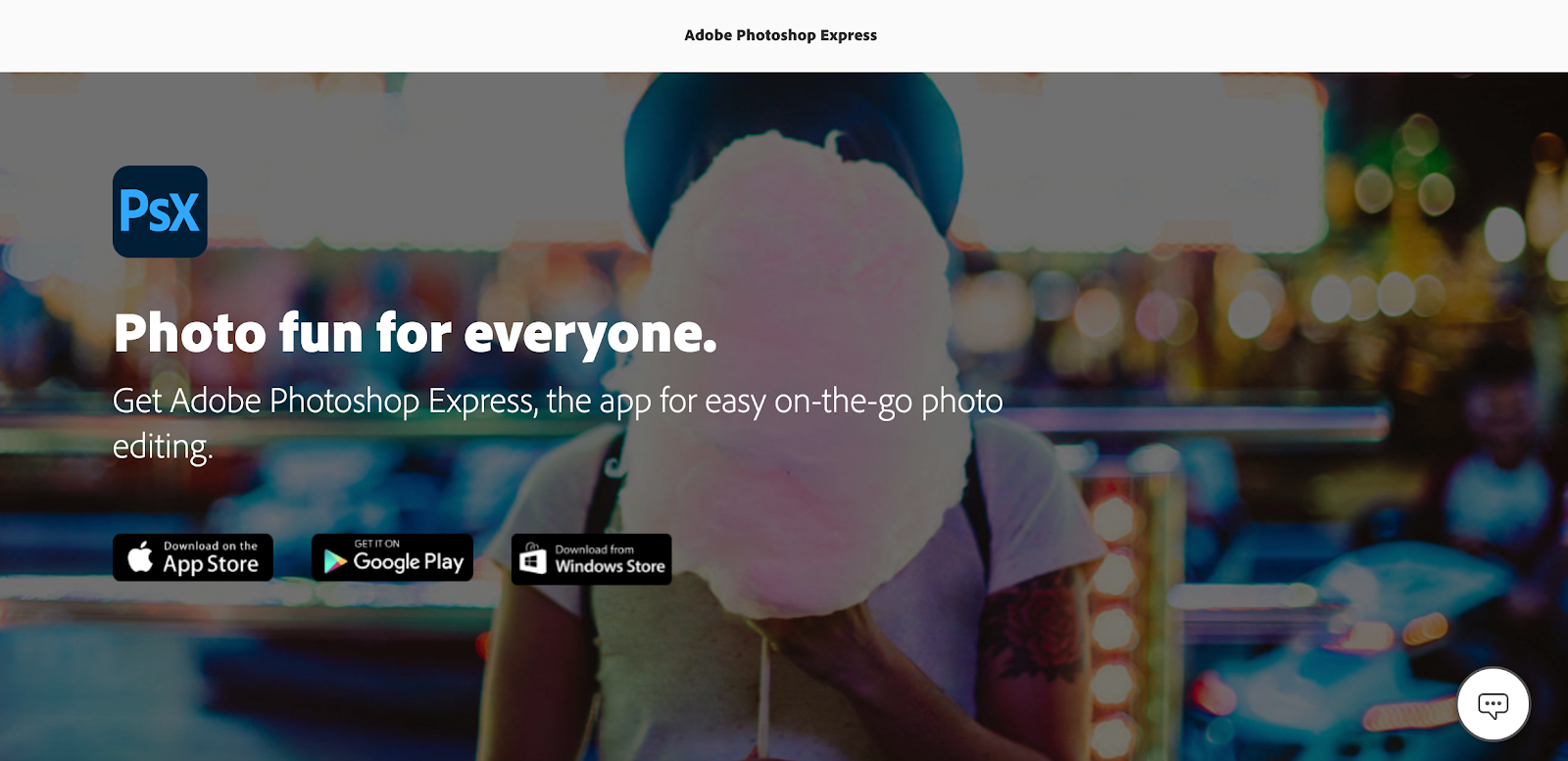
You’ve probably heard of Adobe Photoshop and what it can do. With Photoshop Express, you get all of its great photo editing features right on your smartphone. You can take product photos from your phone or take them inside the app. Then easily adjust the hue, brightness, exposure, and contrast to create amazing photos for your store.
3. Snapseed
Available for: iOS and Android
Price: Free

Snapseed is a free photography editing software owned by Google. The app brings the power of a professional computer editor to your phone, with many features to edit images in ways you’ll usually only find in expensive software. Beginner photographers also have more utility with Snapseed using Stacks, which lets you revert your edits to an earlier version and makes it easy to save settings and apply them.
4. VSCO
Available for: iOS and Android
Price: Free
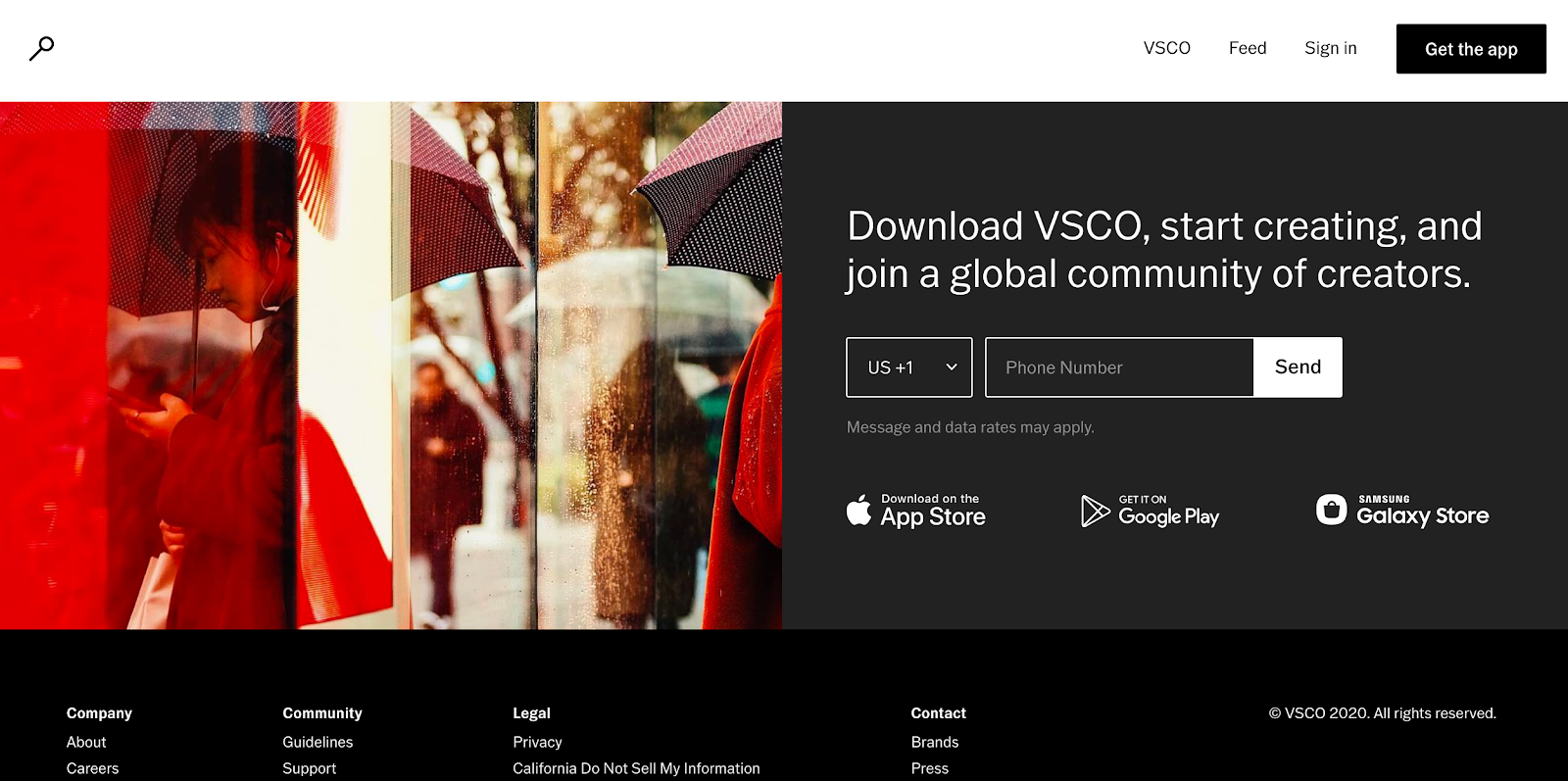
VSCO has all the basic editing tools such as exposure, contract, color balance, and more, letting you create incredible photos on the go. It’s a great product photo app to enhance images rather than overdo them and doubles as an effective Instagram tool with its huge library of filters and endless options to customize your photos.
If you want to share your product photos on social media, you can use VSCO Grid. VSCO Grid is a publishing platform integrated into the app that lets you share your images on social media and email.
5. Camera+
Available for: iOS
Price: $2.99
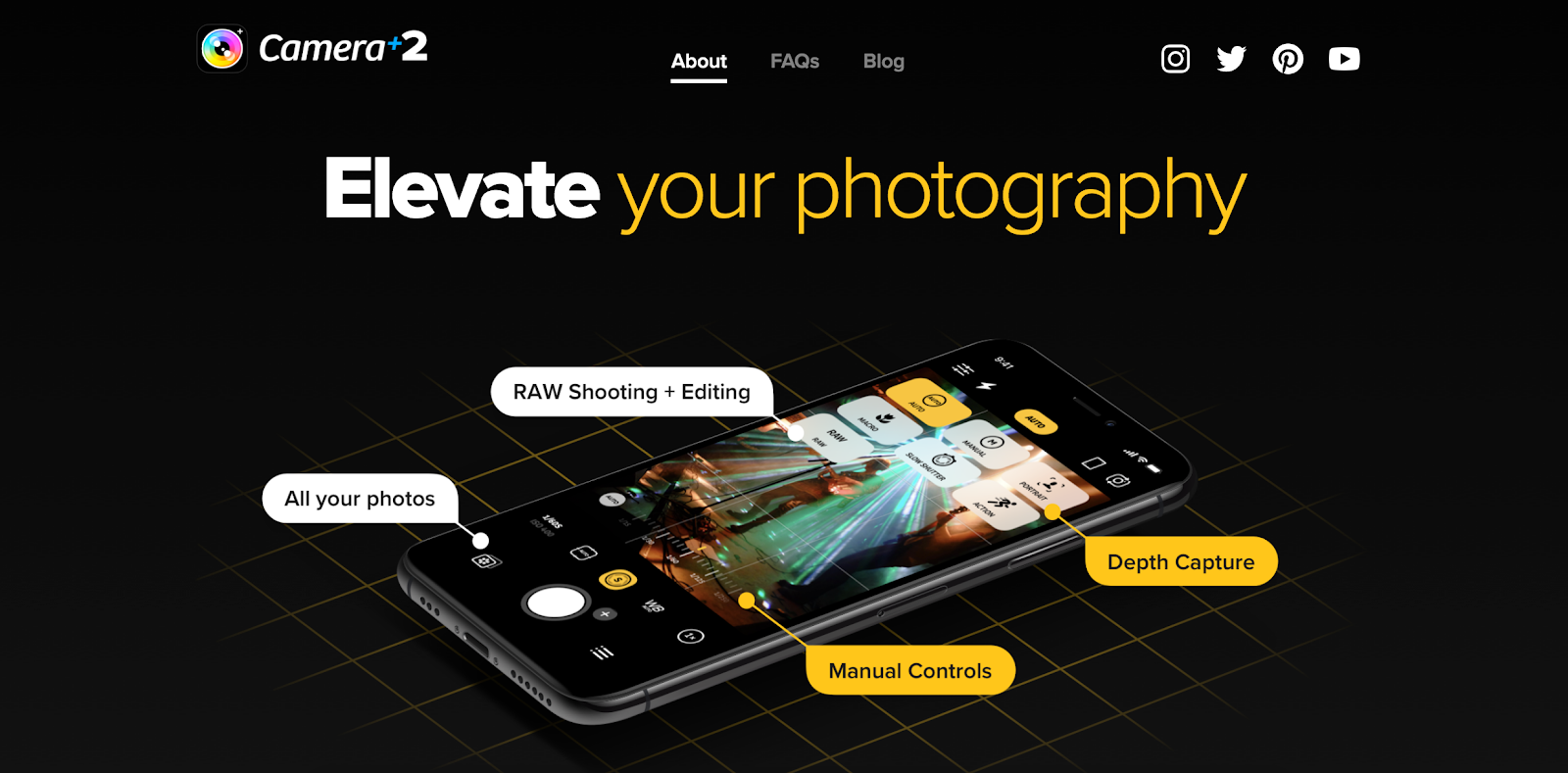
Camera+ is a great option for both experienced and beginner smartphone photographers. You can use Camera+ not only as an editor but also as a camera for your product shoots. The product photography app lets you set exposure and focus and includes a stabilizer, timer, and more so it feels like you’re shooting with a high-quality DSLR camera lens.
If you’re someone who prefers to edit photos on your computer, you can use Camera+ to capture product photos in RAW. This makes sure no information or data gets compressed and you can produce higher quality product images.
Shopify Compass Course: Product Photography
Photographer Jeff Delacruz shares how you can create your own photo studio and take beautiful product photos for less than $50.
Enroll for freeGetting the most from your product photography
Learning how to take photos on an iPhone or Android seems hard at first, but after a few times behind the camera, you’ll become a pro for sure. With all of the above info, you’re well on your way to mastering product photography and selling more photos in your store.
Have you come across any apps for product photos or product photography tips that you like to use in addition to these tactics? Share them in the comments below.
Product photography FAQ
How can I take professional pictures at home with my iPhone?
- Choose an iPhone 8 or newer.
- Test third-party camera apps.
- Use a white background for your setup.
- Place your setup near a window with natural light.
- Hold down the viewfinder to lock focus.
- Avoid zooming in on photos.
- Try different camera angles.
- Use a photo editing app.
How do I take quality product photos?
- Use a smartphone camera with 12 megapixels or more.
- Shoot from a tripod to reduce camera shake.
- Use natural light from a window.
- Bounce light using a foam board to soften shadows.
- Use a sweep or close-up shots to highlight product features.
- Shoot a variety of angles and images.
